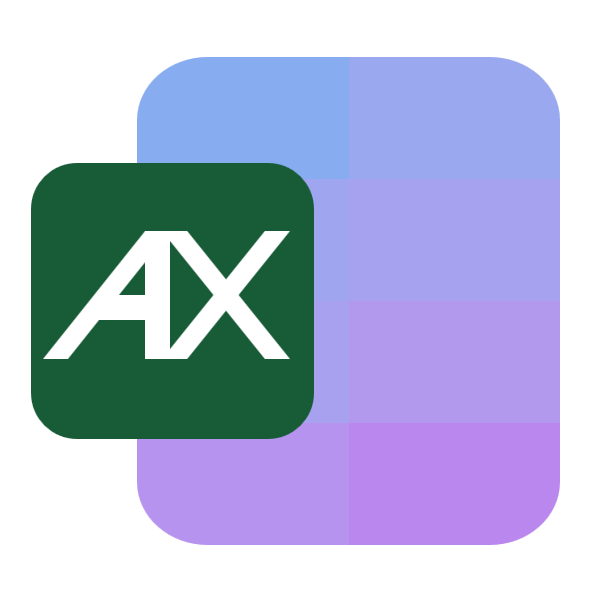Blank lines creep in for lots of reasons and the “right” method depends on what you consider blank and what you want to keep.
Common scenarios:
- Cleaning a task list or backlog after adding rows while a filter was on.
- Preparing data for imports where empty lines break the upload.
- Making PivotTables, charts, or formulas ignore gaps to avoid errors.
- Printing rosters or labels that should not show empty entries.
- Merging two datasets where “completely empty” rows must be removed first.
- Fixing CSV exports with sporadic empty records between blocks of data.
Two definitions matter:
- Entirely blank row: every cell in the row is empty.
- Partially blank row: the key column is empty, even if other cells have values.
You will choose different methods for each case.
Sample data to follow along
We will use this small table. Some rows are fully blank, others have missing fields only in some columns.
| Task ID | Task | Owner | Due Date | Status |
|---|---|---|---|---|
| 1001 | Draft brief | Alex | 2025-01-15 | Open |
| 1002 | Priya | 2025-01-18 | Open | |
| 1003 | Review scope | 2025-01-21 | Open | |
| 1004 | Approvals | Maria | Open | |
| 1005 | Vendor outreach | Liam | 2025-01-30 | Closed |
| 1006 | Build prototype | Noah | 2025-02-05 | Open |
Assume this data lives in A1:E10 with headers in row 1.
Method 1: Delete only rows that are completely empty with a helper column
Best when you need to remove rows where every cell in the row is blank.
- In F1 type Helper.
In F2 enter
=COUNTIF(B1:E2,"<>")and fill down.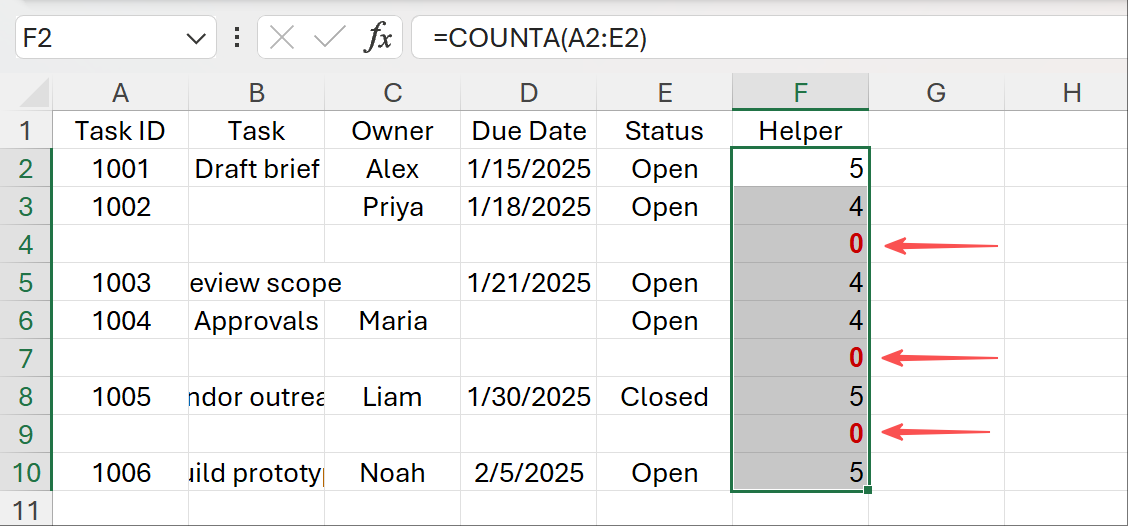
Click Data > Filter.
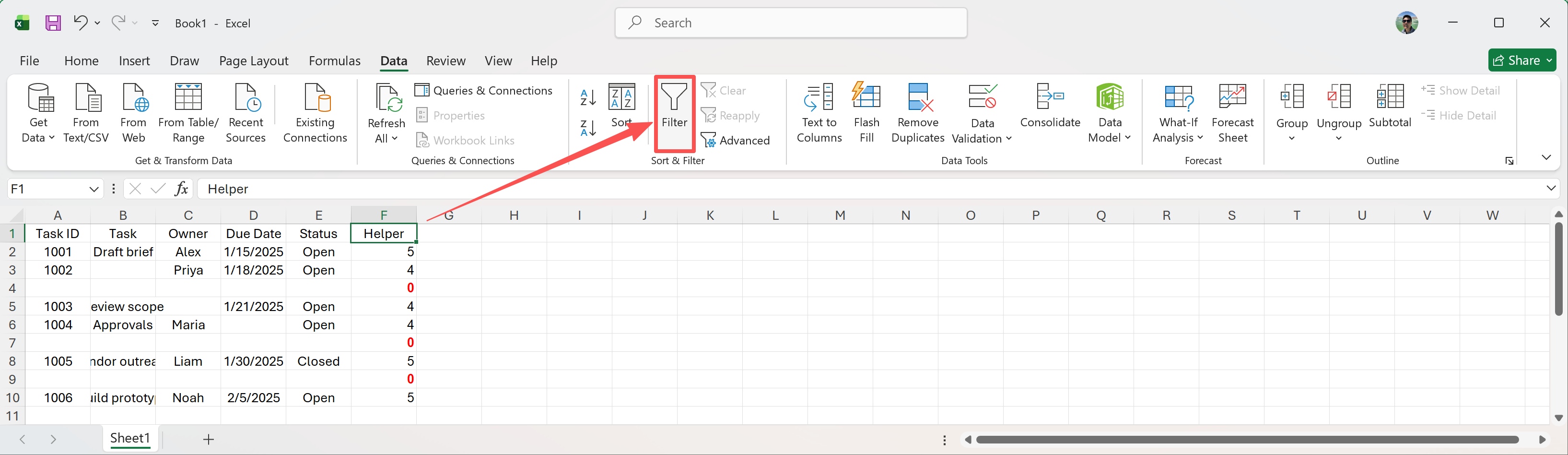
Then filter Helper to 0.
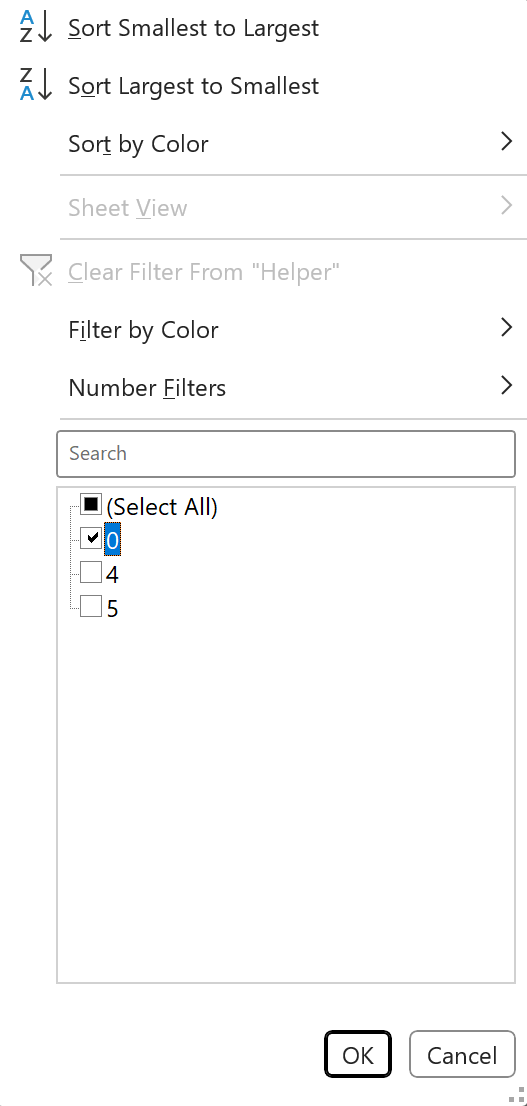
- Select the visible rows, then delete them:
- Clear the filter and remove the Helper column.
Method 2: Convert to a Table and remove blank rows
Best for ongoing lists that grow over time.
Steps:
Select your range and insert a table with Insert > Table.

Check My table has headers.

- Use the column filter to show blanks in a key column or use a helper column inside the table to identify fully blank rows.
- Select the visible rows and right-click > Delete Row.
Cons:
Still needs a key column or helper to define blankness.
Structural changes may affect linked formulas outside the table.
Do it in seconds with AskExcel
If you find yourself stacking helper columns and filters, AskExcel can do the heavy lifting for you. Upload your file, describe what “blank” means for your case, and it will clean the sheet for you without any formulas.
Example prompts you can paste into AskExcel:
Remove any rows that are entirely empty in the Tasks sheet.
In the Tasks sheet, delete rows where all cells in columns B to E are blank.
Keep only rows where Task ID is present. Delete the rest.
Trim spaces and clear non-breaking spaces, then remove rows that are empty after cleaning.
Delete rows where both Owner and Status are blank, even if other cells have values.
For simple one-off cleanups, Excel’s built-in tools work perfectly well. When the rules get nuanced or you need to repeat the process reliably across multiple files, AskExcel saves time and avoids mistakes.