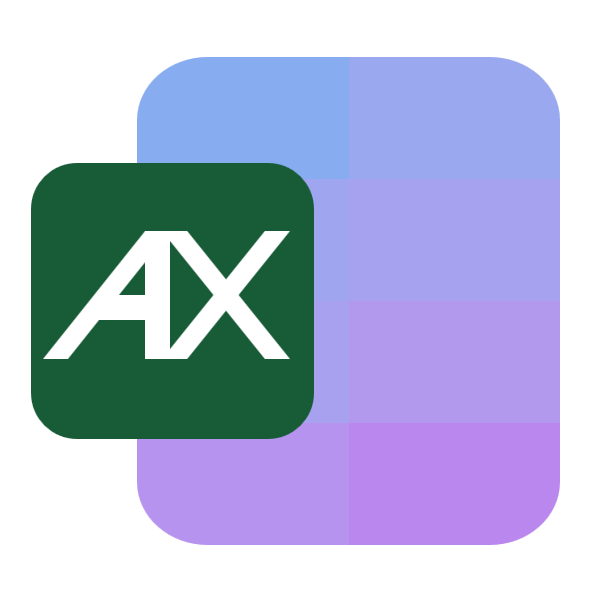If you're here to add the Developer tab, you probably want one of the things it makes easier: running or recording macros, adding form controls, or managing add-ins. I’ll show you how to enable it, where to find related tools, and also offer a simpler shortcut if your goal is data cleaning, joining, or reporting without macros.
How to show the Developer tab
On Windows
Click File, then choose Options. Or you can also right-click any ribbon tab, choose Customize the Ribbon…, check Developer, and click OK.

Pick Customize Ribbon from the left side. On the right, under Main Tabs, check Developer.
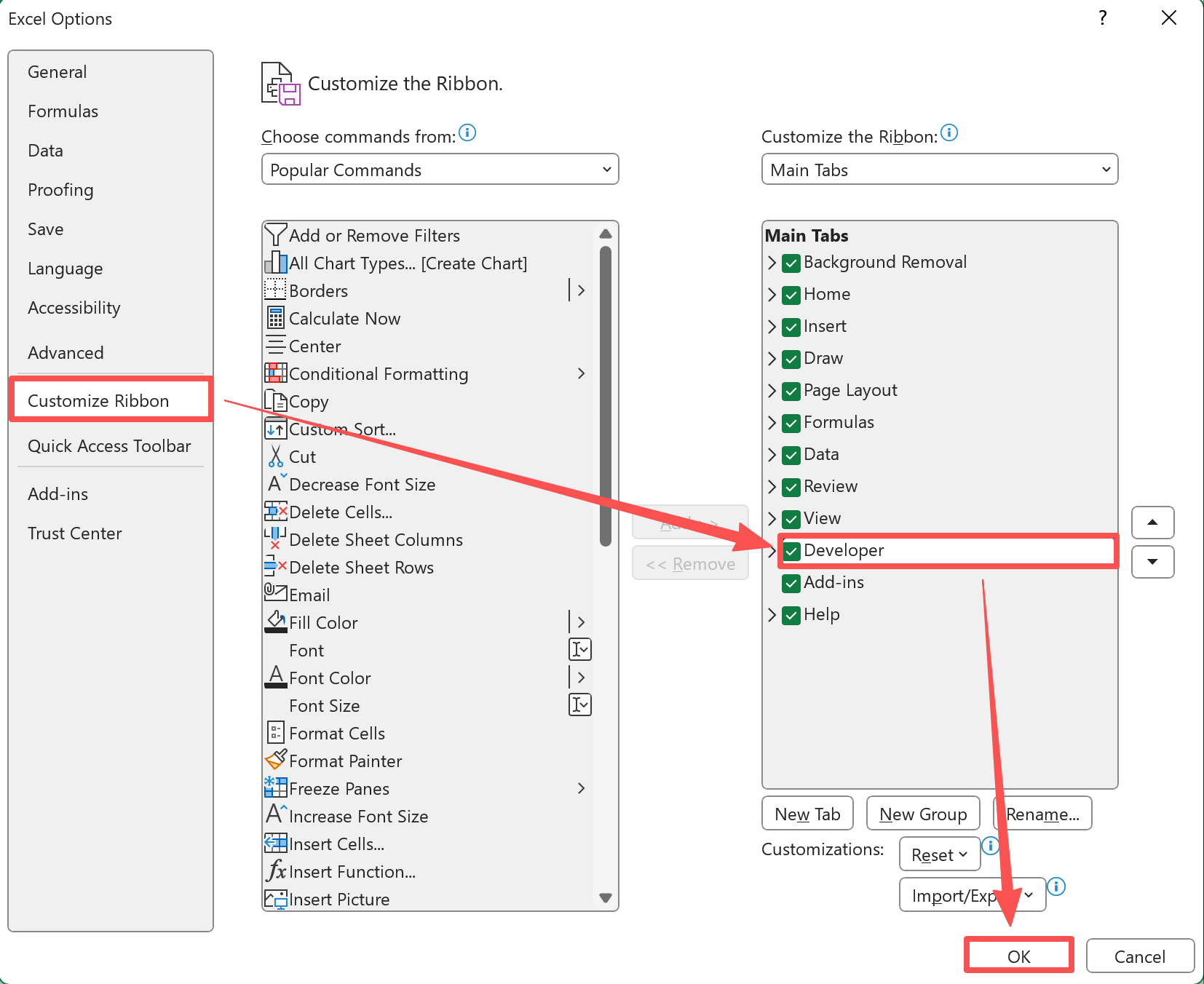
- Click OK.
Once enabled, the Developer tab stays visible until you uncheck it or reinstall Office.
On Mac
- Go to Excel > Settings (or Preferences).
- Select Ribbon & Toolbar.
- In the list of Main Tabs, check Developer.
- Save or click OK.
Move or hide the Developer tab
- To move it, open Customize Ribbon / Ribbon & Toolbar, select Developer and use the arrows to reposition.
- To hide it, uncheck Developer and confirm.
What you can do with the Developer tab (short overview)
- Record and run macros so you can repeat sequences of steps.
- Insert form controls (check boxes, option buttons, sliders) for interactive sheets.
- Manage add-ins and certain external tools.
- Access the tools needed to inspect or edit existing macros.
If you’re comfortable with macros, this tab is exactly where you want to be. If not, it’s still useful for a few non-programming features like form controls.
Scenarios where you might need the Developer tab
- You want to record or run a macro to automate a repetitive task.
- You need to insert form controls (check boxes, option buttons, combo boxes) so people can interact with a sheet.
- You’re asked to maintain or troubleshoot an existing macro someone else created.
- You need to manage add-ins or COM add-ins that your team relies on.
- You’re creating templates with buttons that trigger actions.
- You need to work with XML maps or import specially structured XML files.
- You’re building a dashboard that uses on-sheet controls for filtering or selecting views.
- You’re preparing a custom data-entry form inside Excel.
- You want to record a sequence of formatting or export steps to replay later.
If your main aim is to clean data, combine sheets, summarize sales, or make quick charts, there’s an alternative I’ll mention below that often gets the job done faster than building macros.
When you might not need the Developer tab
If your task is mainly data cleaning, combining files, making summaries, or producing charts, you don’t always need macros. There’s an easier, faster route: upload your file to AskExcel, describe what you want in plain English, and it will clean, join, analyze, and visualize the data for you. No macros, no ribbon changes, no maintenance.
Example AskExcel prompts (simple and ready to use)
Upload your spreadsheet and try one of these:
“Summarize total Sales by Region and Product and give me a bar chart.”
“Remove duplicate emails, keeping the most recent Date for each.”
“Split Rep into First and Last name, fix capitalization, and trim spaces.”
“Combine this file with Reps.xlsx on Rep name and show any unmatched rows.”
“Make a monthly sales trend with a 3-month moving average and a line chart.”
“Highlight rows where Unit Price is unusually high or low and list them.”
Want to skip building macros and get results fast? Try AskExcel for free.
Quick troubleshooting
Excel for the web does not include the Developer tab. Use the desktop app for macro or control features.
If the Developer checkbox is disabled by your organization, contact IT—some policies hide it.
If you can’t find a tab after heavy ribbon customization, use Reset in Customize Ribbon to restore defaults.